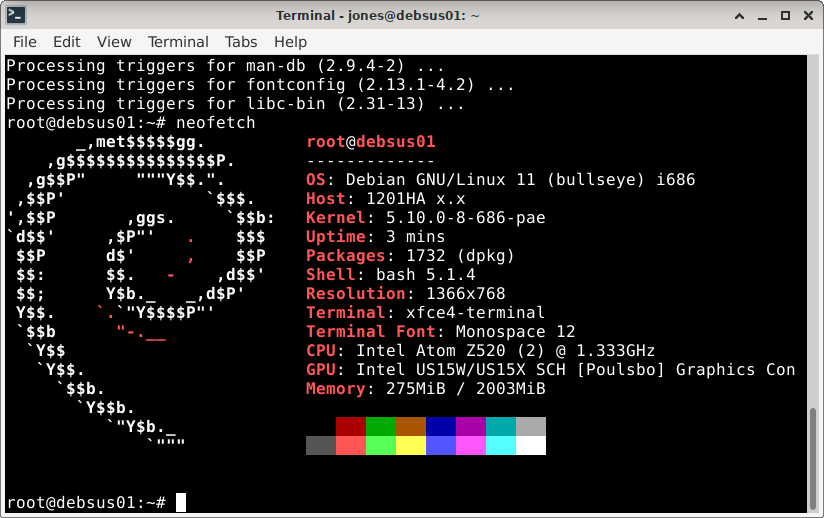I decided to get on with the Debian 13 upgrade and keep pace with improvements and progress. There are several things I am learning about Debian 13, Trixie: the shift to wayland, the deb822 format for the apt sources and more work on using systemd through systemctl to check services and the system.
I opted to install the Plasma(KDE) desktop suite for a new install of Debian 13, Trixie, in order to switch to wayland. I swapped a formatted hard drive into a laptop and started fresh. As a rule I prefer this route for moving forward. Reading the complete release notes https://www.debian.org/releases/trixie/release-notes/whats-new.en.html is an education in itself. The Xfce4 desktop is not fully integrated with wayland and continues using the X11 window display manager.
Though Debian 10 and 11 with Xfce4 were comparatively easy to upgrade, an upgrade from Debian 12 to 13 is more difficult. So for now I will keep Debian 12 on my desktop unit, with many more months of support. I will follow reviews and comments and see if improvements are made for an upgrade. But it may be that some hardware too old/limited to go with the upgrade when support ends. That will clean out the closet.
Wayland and systemd are working well on the fresh install, and I have learned a bit about using systemctl to check on processes or “services” to evaluate the efficiency of the window manager shift to wayland. I also use ‘top’ regularly to see how much the cpu and ram are being used. I did sort out an issue with shutdown and found how to adjust the default 90 second delay to kill running processes. I reduced it to 60 seconds. This is a systemd configuration parameter and can be adjusted in the /etc/systemd/system.conf file. There are several answers on the Internet to solve “debian 13 shutdown takes too long” or similar queries. There are many parameters, so I thought through my issues and changed one piece/parameter at a time and rebooted to see how I was doing. In this case I did not make a change in the systemd service that had not stopped prior to my poweroff request. I still find that the Firefox (or other) browser can cause problems with shutdown as there seem to be lingering processes or events running after closing the browser. This also depends on which sites I may have been looking at just before closing the browser. I sometimes us ‘top’ and delay calling for poweroff until cpu use is below 0.70. It can be as high as 4.25 just after closing a video-heavy news or information website.
The deb822 format for my apt sources is still a bit confusing for me. It is clear that there is a reason for the change and that it parses the same information in a clearly defined and understandable set of lines. The file is best labeled something like “myRelease.sources” placed in the /etc/apt/sources.d/ directory. Square brackets show optional fields or values. The multi-line format is like this:
Types: deb deb-src
URIs: http://deb.debian.org/debian
Suites: bookworm
Components: main contrib non-free-firmware
[Architectures: amd64]
Signed By:
[Enabled: yes]
Types: deb deb-src
URIs: http://security-debian.debian.org
Suites: bookworm
Components: main contrib non-free-firmware
[Architectures: amd64]
Signed By: [locaton of a gpg key]
[Enabled: yes]
Note that Enabled: [yes or no] replaces the hashmark (#) method of turning on or off a repository. Architectures and Enabled are not required, but clarify choices and there can be other parameters. Note that each URI needs a separate set of lines. I had to practice this format and I am still learning. A current concern is how to get the gpg key defined and onboard for one of the mirrors. I have some more reading of the man pages to do. This format looks familiar as other parts of my system have been using some version of multiple line parameters defining behavior. The display manager is one example where you can set various behaviors for the login screen for lightdm. Of course one should read the man page for sources.list and the Debian manpage for sources.list. I often read further explanations and opinions on the Internet to be sure before I make a change . Of course keeping an extra copy of my old “sources.list” ensured I could revert and get updates and packages from my chosen repository. (One such article is at https://connectemoi.eu/posts/deb822/) I skipped the sites devoted to developers who will have to know this format, too.
Then there was a repeated notice that the ibus needed attention: “for wayland select the wayland ibus and unset the GTK3 and Qt ibus parameters.” Well, easy enough to go to the settings, keyboard, virtual keyboard and select wayland. But finding the GTK and Qt config files and correctly modifying same? I dug around a little, but did not trust that I had the answer. Waiting and repeating a web search for solutions did produce and answer that works: I copied a dot file for my home directory to modify xinputrc. The file is:
#~/.xinputrc
#Detect session type (Wayland or X11)
if [ “$XDG_SESSION_TYPE” = “wayland” ]; then
#For Wayland (KDE, GNOME, etc.), no need to force GTK_IM_MODULE or QT_IM_MODULE
export XMODIFIERS=”@im=ibus”
else
#For X11 (XFCE, MATE, LXDE, etc.), force compatibility
export GTK_IM_MODULE=ibus
export QT_IM_MODULE=ibus
export XMODIFIERS=”@im=ibus”
fi
The first line is a reminder of how to place the file and name it with a dot to make it hidden. “im” here is short for “input method” as in standard in. The keyboard you use from minute to minute, but especially the on-screen option should you need that would be called by the ibus and loaded by wayland in the new setup.
Now for some good news. Trixie has reached the first round of modifications and changes, correcting a few bugs and making improvements. I will likely make new install media to pick up the corrections. Information is available at debian.org and https://linuxiac.com/ [a review site on many things Linux]. This was also combined with a step release to Bookworm, so I am updating all systems to enjoy the progress all around. Personally I am still a fan of Xfce, but I am adding my favorite adjustments to the Plasma desktop and will evaluate both for the next several months.